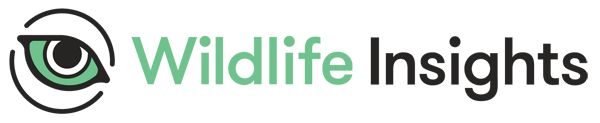Select a project
In Step 1, you’ll see a list of all the projects you have access to. Select a project by clicking on the radio button next to the project name. Only one project can be selected at a time.
Search for a project
Search for projects by:
- Typing the Project Name or Short Name of your project in the search box.
- Sorting by Project Name, Organization or Last updated. Click the arrows at the top of the columns to sort by that column.
- Increase the number of projects shown per page using the drop-down menu at the bottom of the page.
- Search by page using the left and right arrow buttons at the bottom of the table.

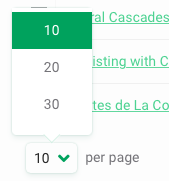
View Summary statistics
Once a project is selected, a summary of the catalogued images in the project will appear in the right-hand column. Only images from the Catalogued tab will be considered in the analysis.
The summary includes:
- Wildlife Species: The number of wildlife species identifications in the catalogued images. This number does not include images tagged as Human, or any other object (e.g., Cars, Bikes, etc).
- Wildlife images catalogued: The number of catalogued images that contain wildlife.
- Images catalogued: The total number of images in the Catalogued tab.
- Images to identify: The number of images in the Identify tab. These images do not have a user-confirmed identification and will not be included in the analysis.
- Cameras: The number of physical cameras deployed in the project.
- Sampling Days: The number of days when a camera was active.
- Locations: The number of unique locations in the project.
- Deployments: The number of times a camera was deployed at a specific location.
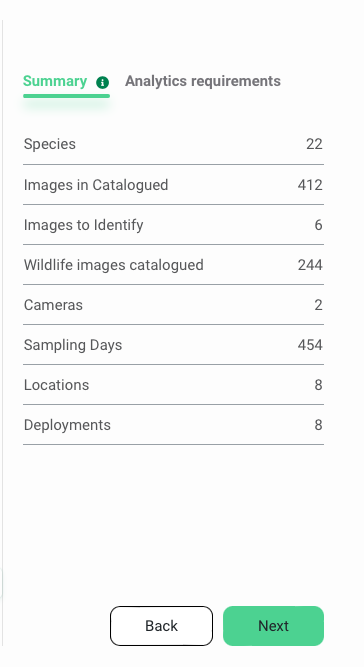
View analytic requirements
To the right of the summary statistics, you can view the Analytics requirements tab. Here you will see the minimum requirements a dataset needs to meet to carry out the analysis.
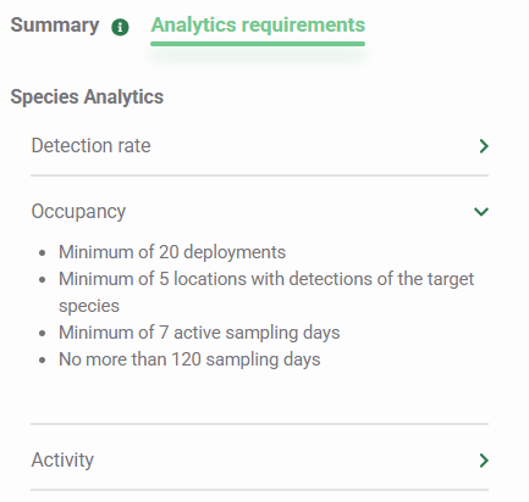
Apply selection
Once you’ve selected a project, click the green Next button at the bottom of the screen to go to the next step.
Continue to Step 2 - Apply Filters
Apply selection
Once you’ve selected a project, click the green Next button at the bottom of the screen to go to the next step.
Continue to Step 2 - Apply filters.