Reviewing Identifications
Learn how to use filters, bursts, and bulk editing features in Wildlife Insights to speed up data processing.
For more in depth coverage, continue reading about bounding boxes.
Learn how to tag sequences in a sequence-based project.
SKIP AHEAD TO
Changing the size of the thumbnail image
Change number of images displayed per page
Approving and editing identifications
Update the date and time of all images in a deployment
Adjust the brightness, contrast or saturation of an image
Favorite, or "Highlight", an image
Edit an existing ID within a burst
Bulk selections within a burst
Sorting images
Images are sorted by Date taken by default. You can also sort images by the Upload date or Last Modified (the latter is only available in the Catalogued tab).
To change the sort by ascending or descending date, click the green arrow next to the sort options text.
Sort options in Identify
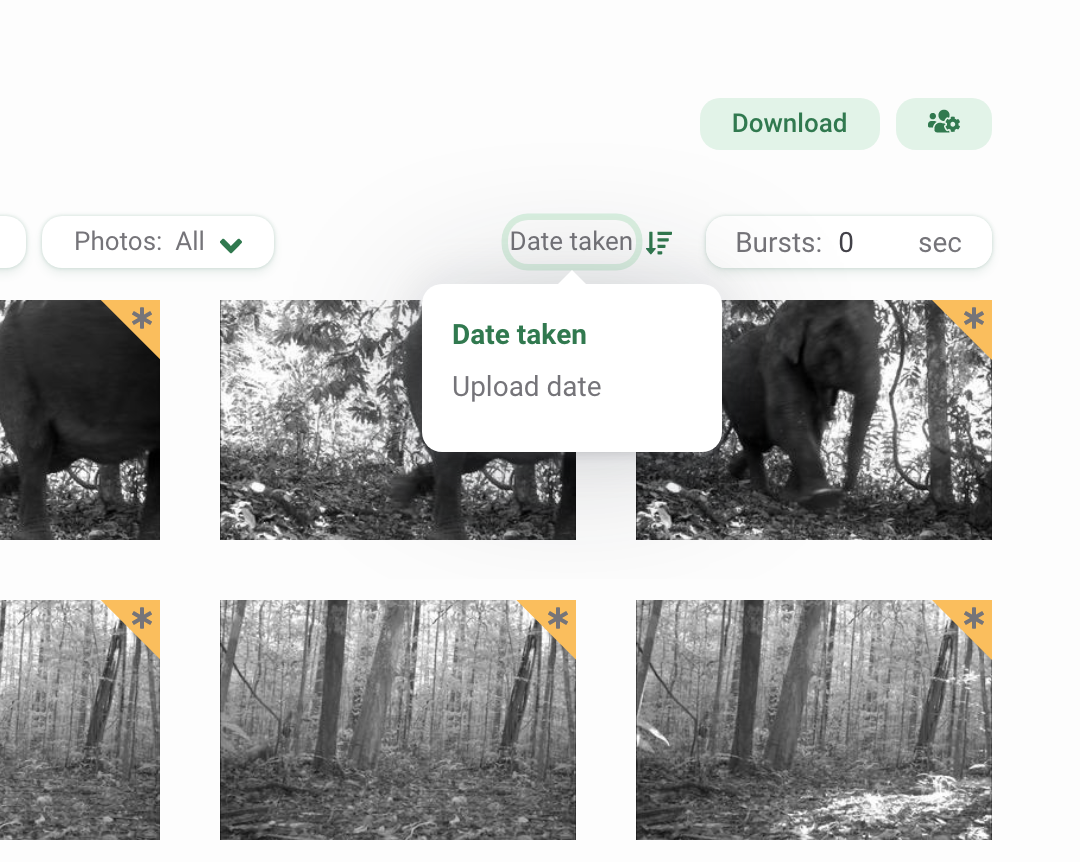
Sort options in Catalogued
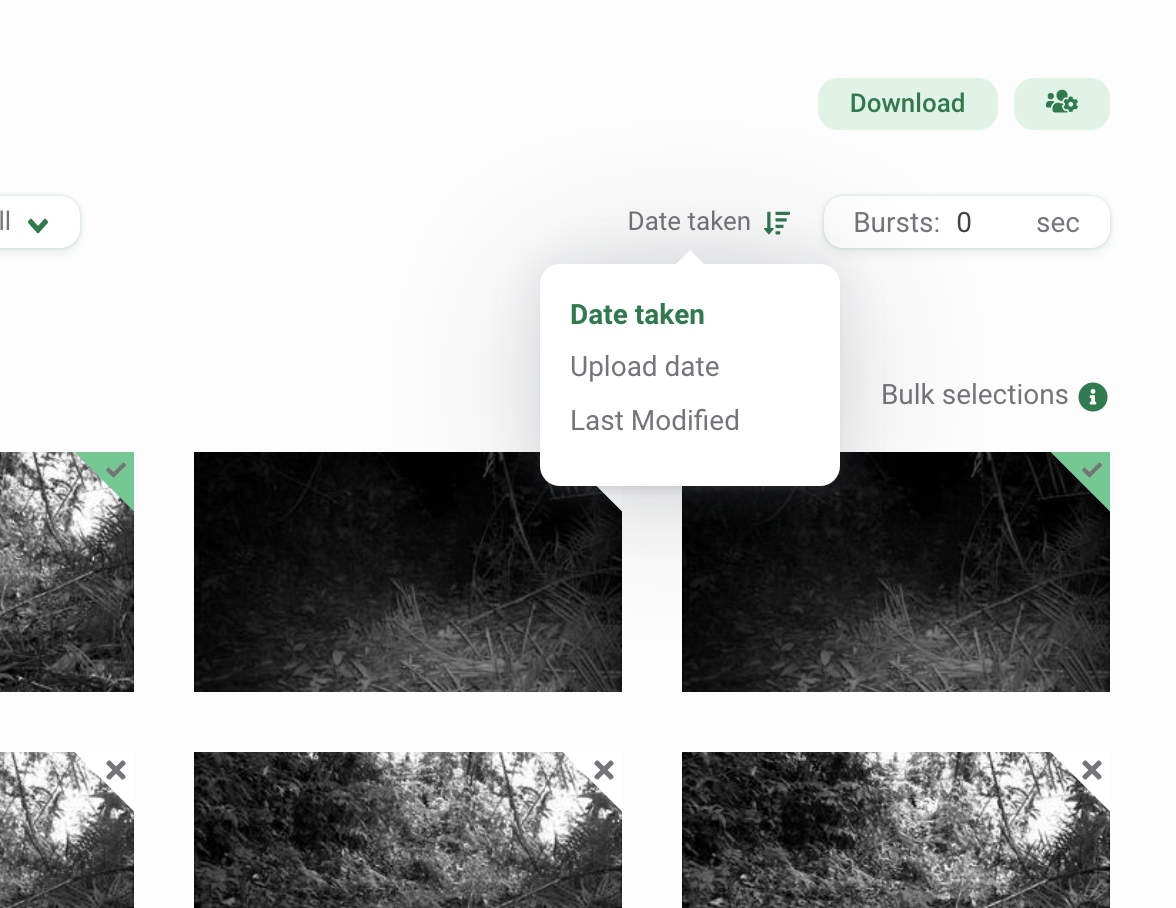
Using filters
Filters make it easy to focus on a smaller subset of images, whether by deployment, species identification or blanks. You can filter images with these options:
- Subprojects: A grouping of camera deployments. Learn more about Subprojects.
- Camera Deployments: The setup of a camera at a location during a specific period of time. Learn more about Camera Deployments.
- Taxonomies: Includes all taxonomies, including human categories, objects (e.g., bicycle, car), higher-level identifications (e.g., class, order, family), and the tag No CV Result. The No CV Result tag is returned when the model's confidence is below the threshold set for a species identification (65% threshold) or a blank identification (95% threshold).
- Taggers (in the Catalogued tab only): Who annotated the images
- Dates: A range of dates when the images were taken
- Times: Start and end times when the images were taken
- Status: Images that were marked as blank or not blank
- Bursts: Enter a time interval (0-600 seconds) between an image and a subsequent image. Learn more about using bursts.
- Highlighted images: Images that were highlighted/favorited by your team
- Model accuracy (in the Identify tab only): Each AI prediction in an image will have a confidence score based on the score the model returns for the top-most predicted class on a scale of 0 to 100%. Select a minimum and maximum confidence score.
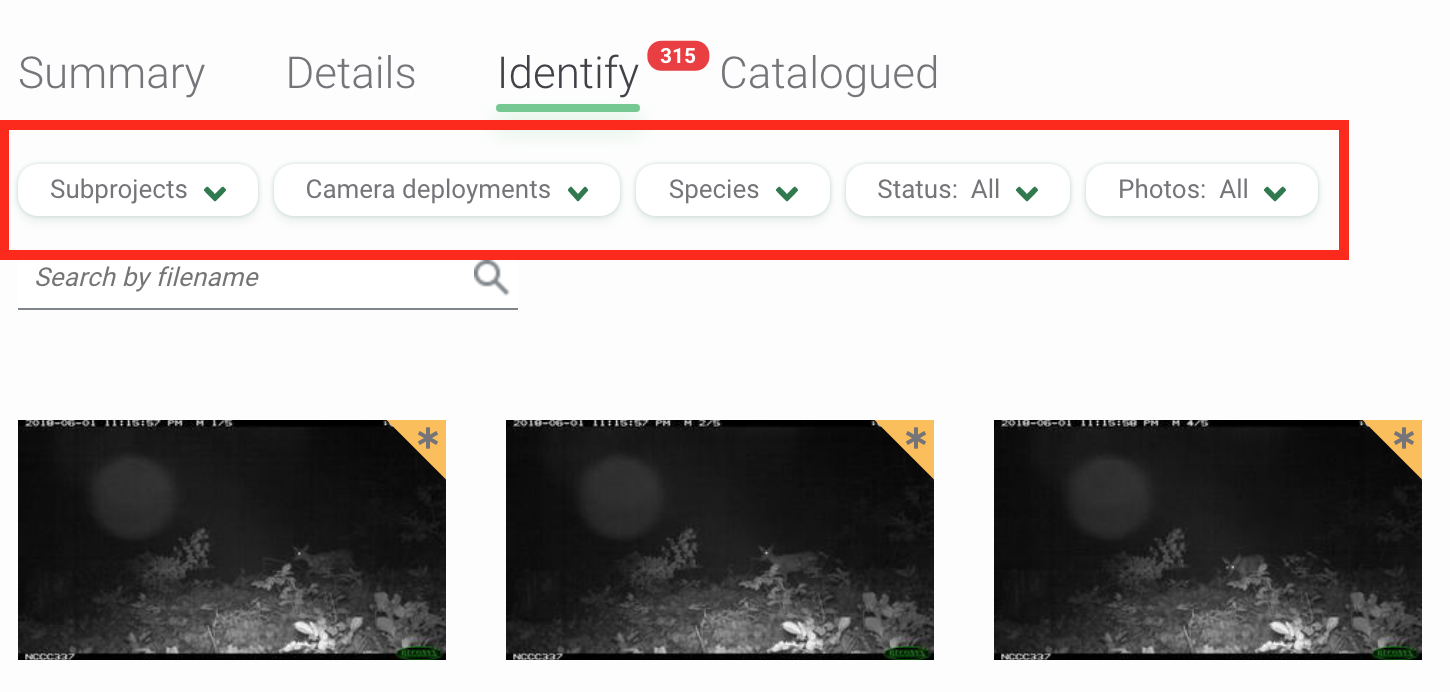
Changing the size of the thumbnail image
By default, images are displayed in a small grid format. To increase the size of the thumbnail image, select the icon with four squares next to Grid size.
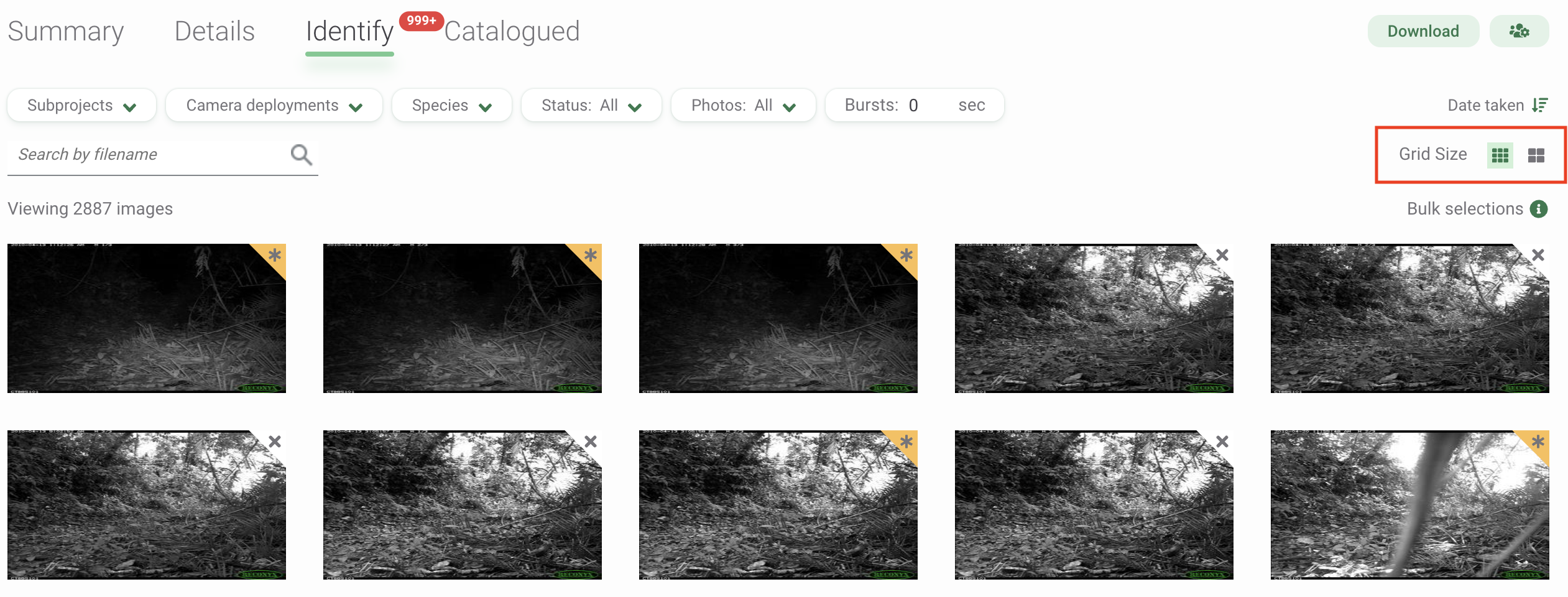
Change the number of images displayed per page
Select the number of images displayed on each page by scrolling to the bottom of the Identify or Catalogued page. On the left side of the screen, you'll find a drop-down menu with options to view 20, 50, 100, or 200 images per page.
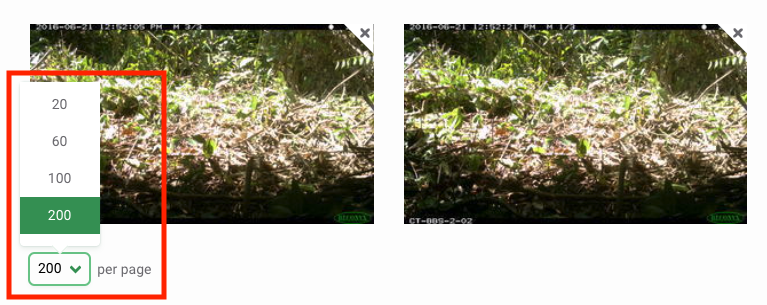
Reviewing identifications
All images reviewed and assigned an object identification by artificial intelligence will have a gold marker in the top right-hand corner of the image. Blank images will have an X marker in the upper right corner. Images with an hourglass icon in the upper right corner indicate images still in the queue to be identified by the AI model.
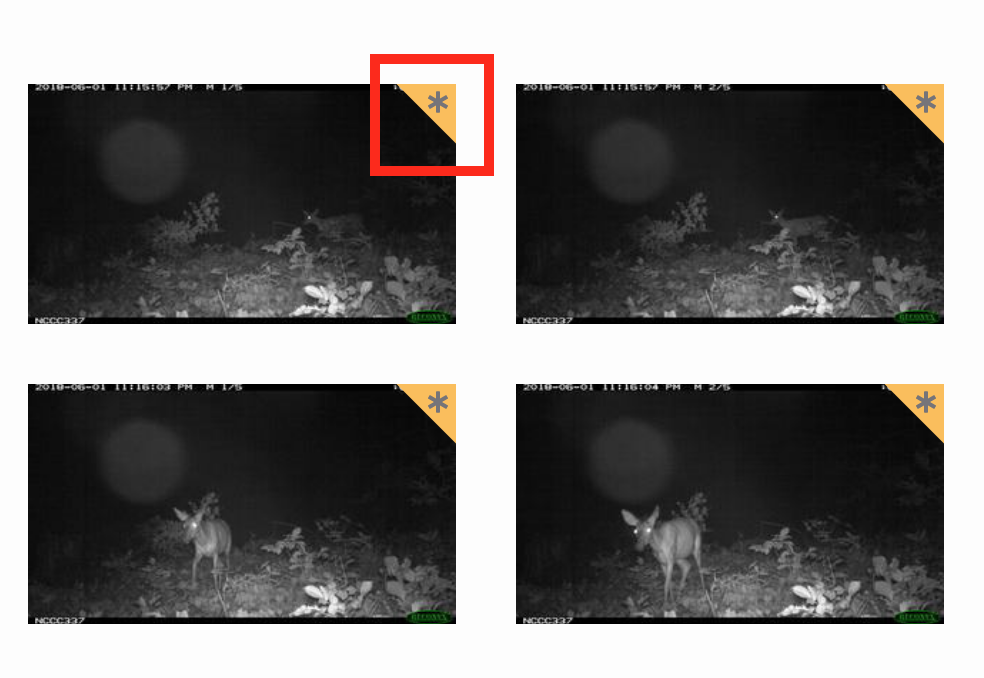
To review an image, click on the thumbnail preview. A screen will open displaying a larger preview of the image. To the right of the image, you’ll see:
- Author: All images that pass through the computer vision model will display the author as Computer Vision. Once a user approves or edits an identification, that user's name will be displayed as the Author.
- Identification Date: The date the identification was made. If an identification is approved or edited, the date and time of the change will be noted here.
- Identification: For any animal ID, the Class, Order, Family, Genus and Species will be displayed here. Objects, non-wildlife IDs and human categories will be displayed here by common name. Learn more about what is included in the Wildlife Insights taxonomy. Note: You can change your account preferences to display either common or scientific names.
- Count: The number of individuals associated with the identification.
- Computer Vision Confidence. The computer vision model will associate a confidence with every identification made. To learn more about how this number is determined, read more about our AI model.
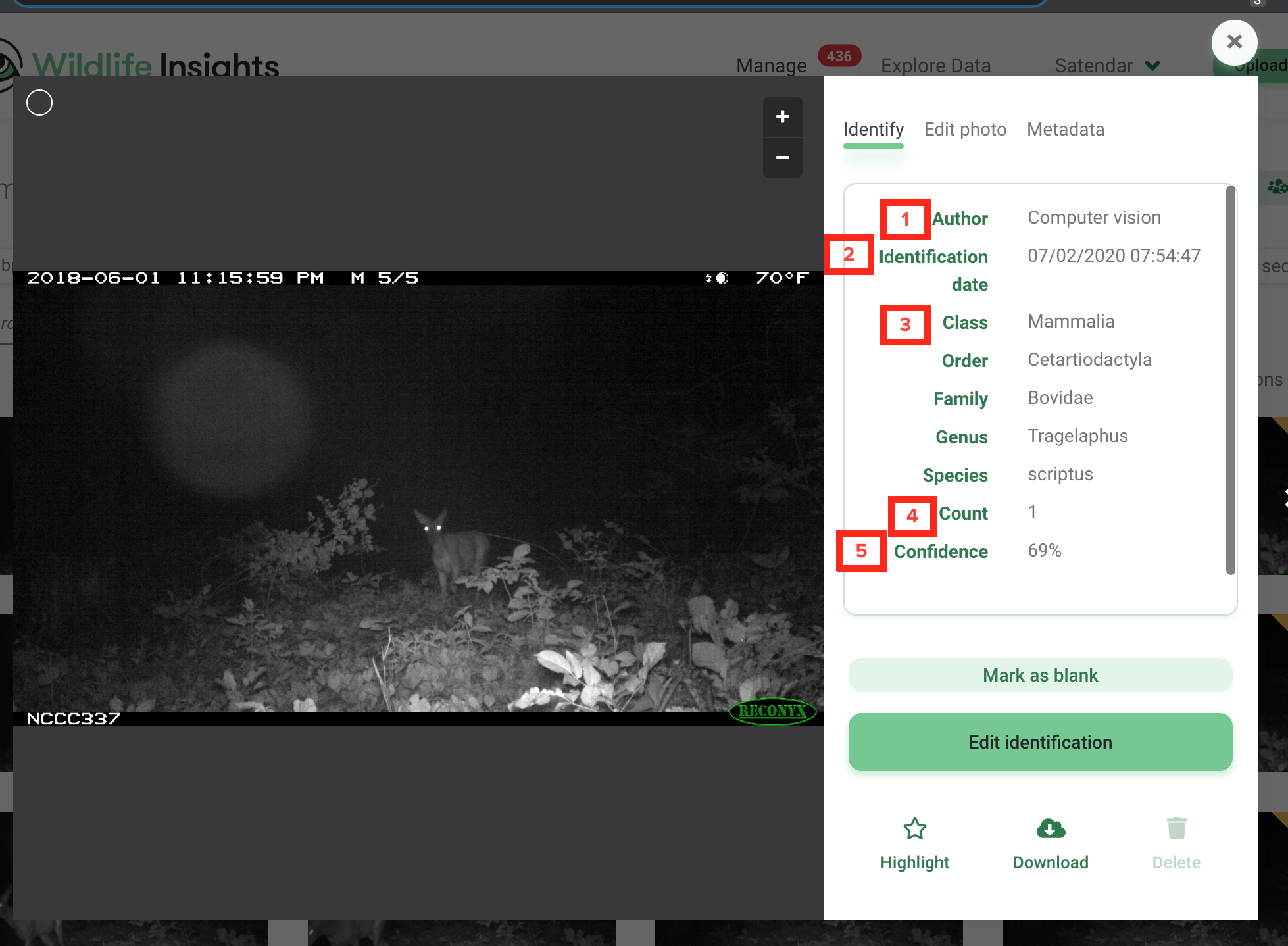
Approving and editing identifications
- Accept an identification: To accept the identification provided by computer vision, click the Accept button.
- Mark as blank: To mark an image as blank (i.e., there are no objects or animals in the image), click the Mark as blank button.
- Edit the identification: To edit the identification, click on the Edit button. This will open a new screen that allows you to search for the correct species name (see the screenshot below on the right).
- To add multiple animals of the same species, enter the number in the Count field.
- To add more details about the identification (i.e., age, sex, markings), click the circular button with a downward-facing arrow below a species identification. When adding values for markings, behavior, or remarks, the system will remember and suggest previously added values.
- To add an additional identification, click the Add animal button.
- To view the history of identifications made, click the History button. You'll see a list of identifications, the user associated with the identification, and the time the identification was made.
- Click on the Save changes button to save your edits.
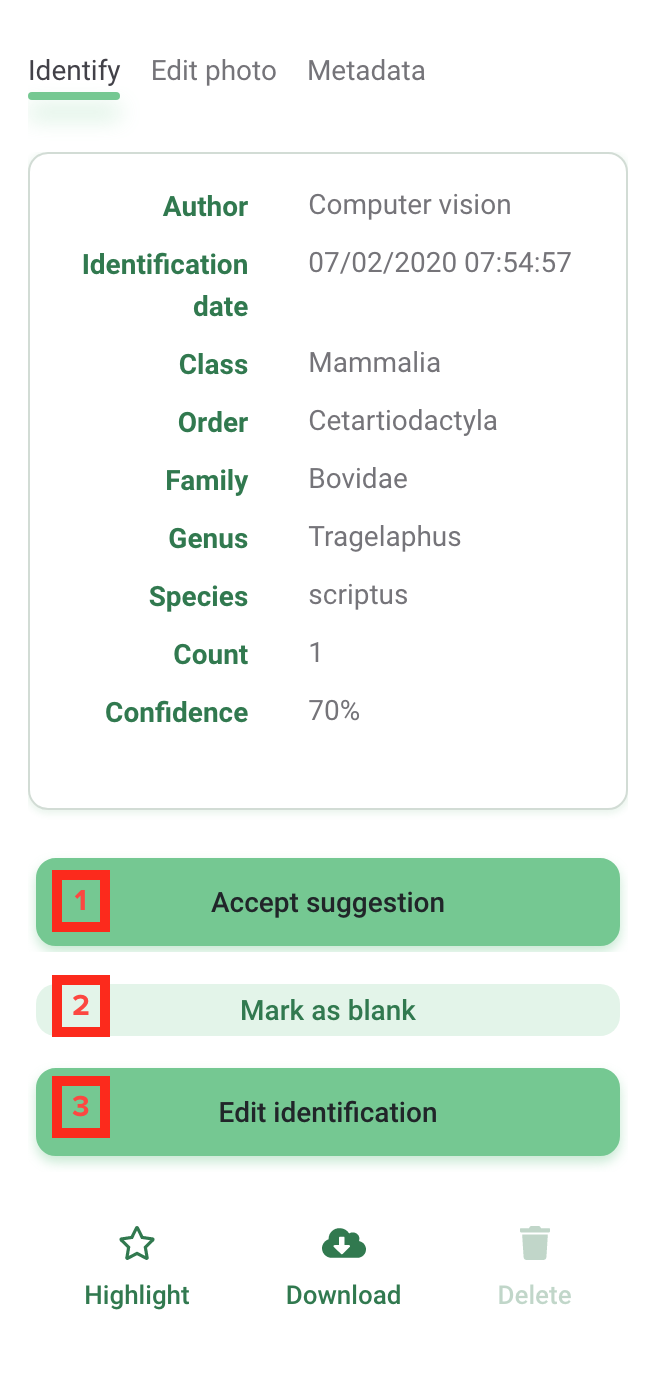
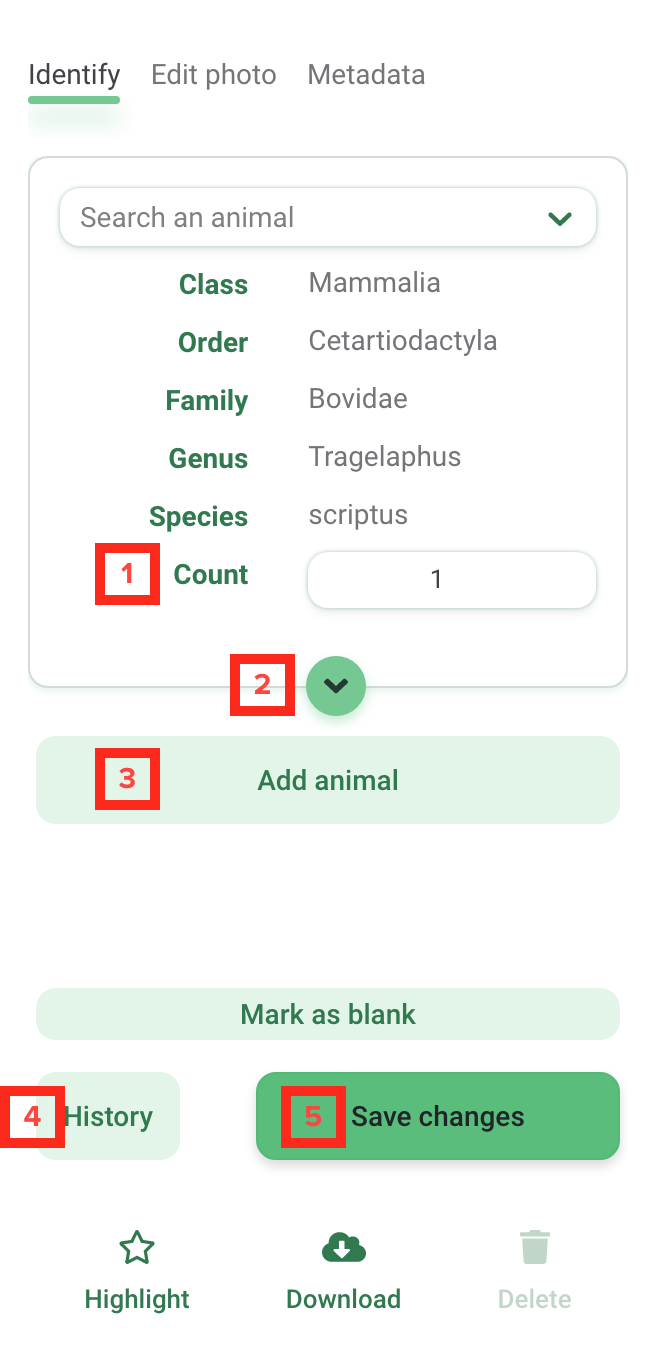
Shortcut keys
You can use these shortcut keys to quickly review images:
Ctrl+E- for Edit IdentificationCtrl+B- for Mark as BlankCtrl+A- for Accept IDCtrl+F- to apply the last saved IDCtrl+Y- for Yes, Bounding boxesCtrl+S- to Save changes when editing an identificationCtrl+H- to Highlight an imageRight arrow- move to the next image/group of imagesLeft arrow- move to the previous image/group of imagesCtrl+Right arrow- move to the next image within a BurstCtrl+Left arrow- move to the previous image within a BurstUp arrow- Zoom inDown arrow- Zoom out
Edit image timestamp
You can fix incorrect date/time stamps caused by camera failures or metadata issues. Navigate to the Metadata tab of any individual image and Edit the date and time taken. You can apply the new date/time to the single image or update the date/time for all images within the same deployment. WARNING! For the latter, the timestamps of ALL OTHER IMAGES in the deployment will shift proportionally.
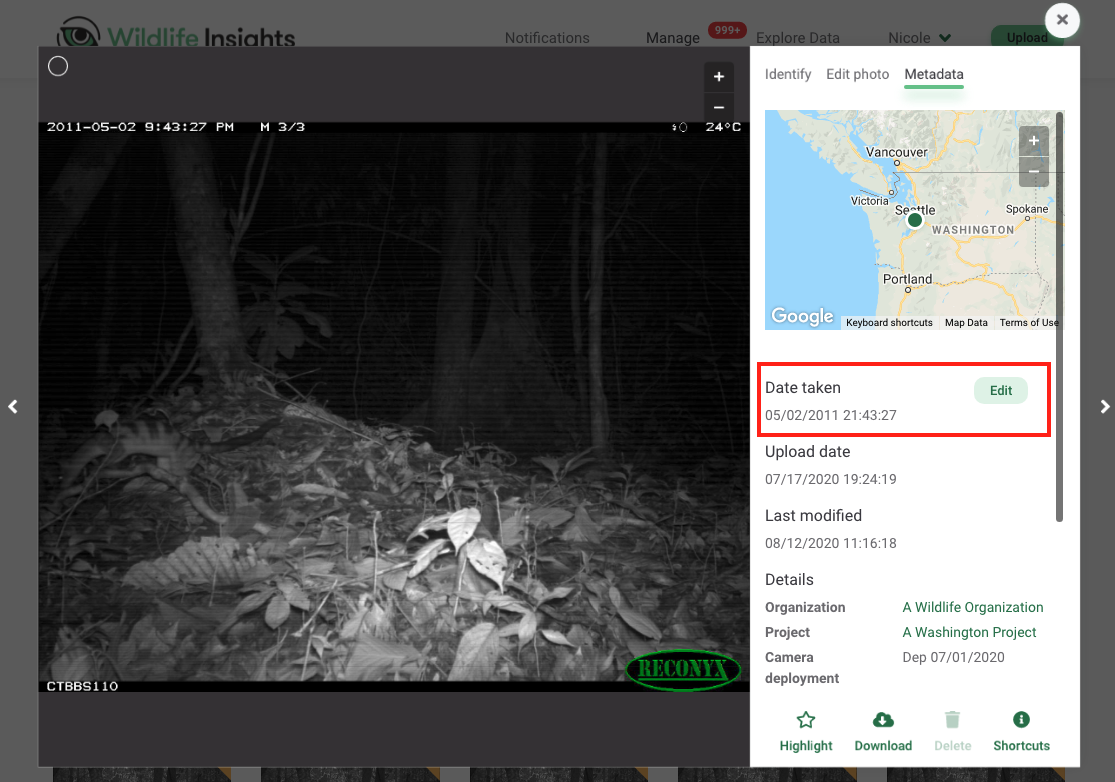
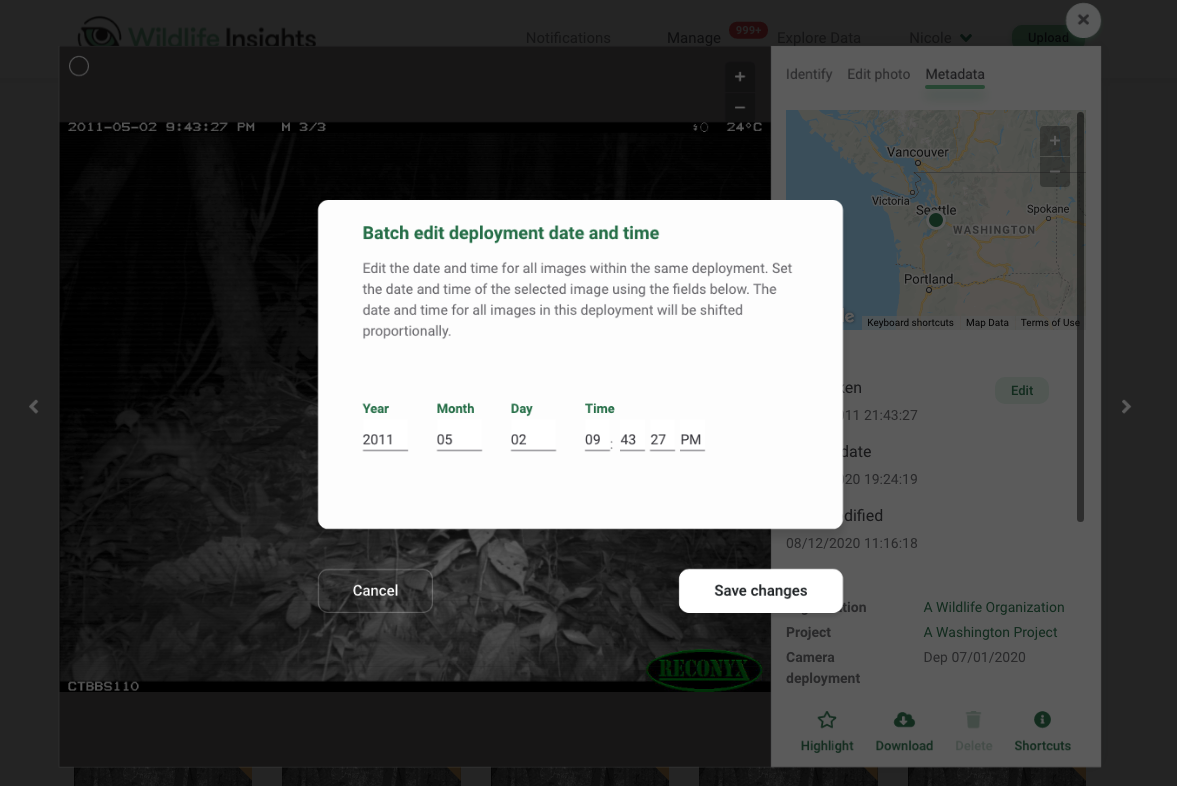
Adjust the brightness, contrast or saturation of an image
If your images are too dark, too light, or anything in between, you can use the Edit Photo tools to get a clearer picture of what’s in an image. To use these tools:
- Open any image
- On the top of the identification panel, click the Edit Photo tab
- Adjust the sliders for brightness, contrast or saturation or choose one of the presets available.
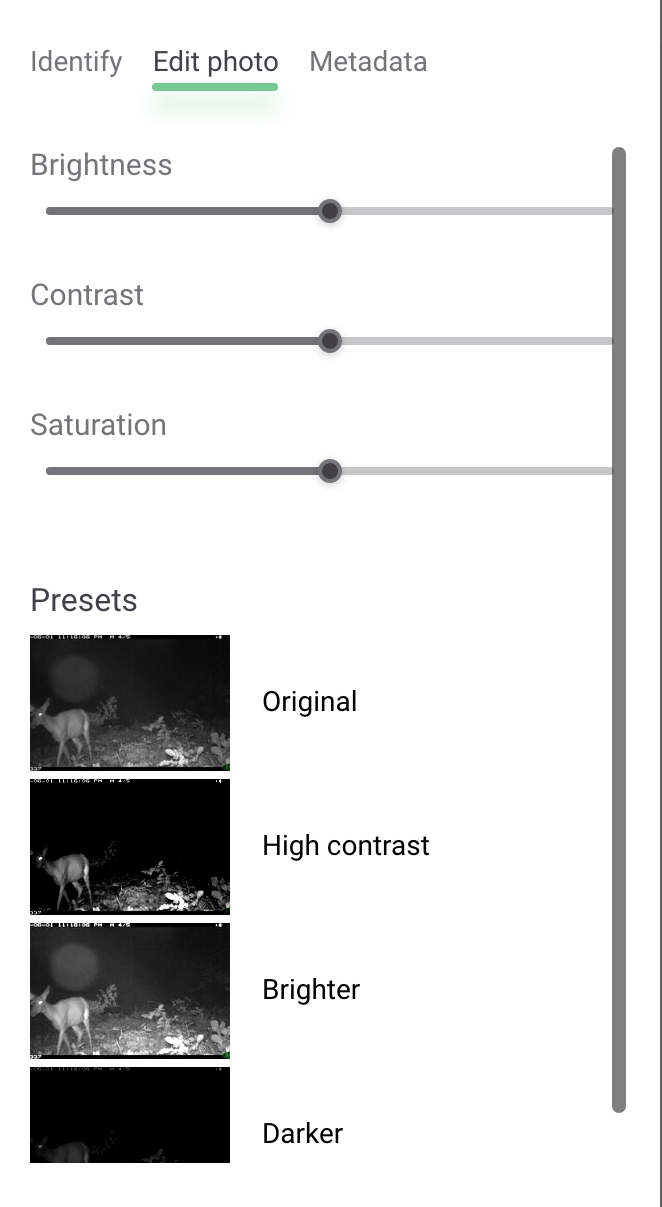
Favorite, or Highlight an image
When you’re viewing an image in the large preview mode, you can easily flag the image as a favorite so you can quickly access it later! In the identification panel you’ll see a Star icon above the word Highlight. Click on the icon or text to highlight the image for easy access later.
Note: all Highlighted images will be available publicly on the Discover page.
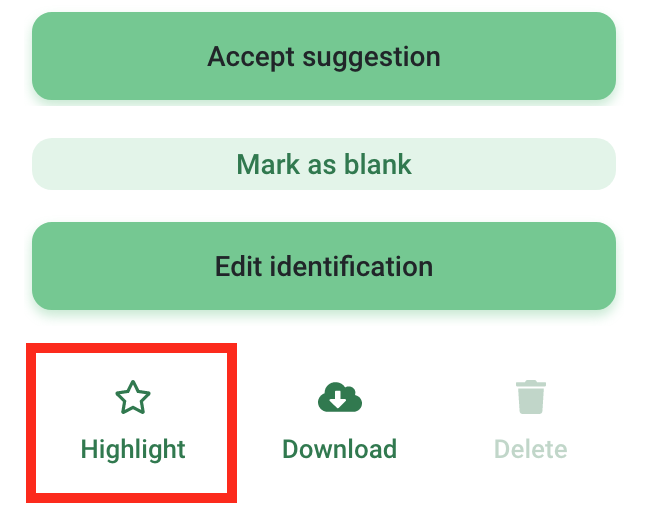
Bulk actions
Quickly select multiple images in the thumbnail view by using these common shortcuts:
- Select all on a page: Command+A (Mac) or Ctrl+A (PC)
- Add or remove from a selection: Command+click (Mac) or Ctrl+click (PC)
- Select many: click and drag over desired selection
- Select all in between: Shift+click the first image, then Shift+click the last image. Note: For this method, selections must be made by clicking the thumbnail itself instead of white circle in the top left hand corner
Each image in your selection will display a white circle in the top left hand corner of the image. Once images are selected in thumbnail view, a green bar will appear at the bottom of the screen. From this green bar you can:
- View the number of images selected
- Click the Identify button to assign an identification to all images selected
- Favorite selected images
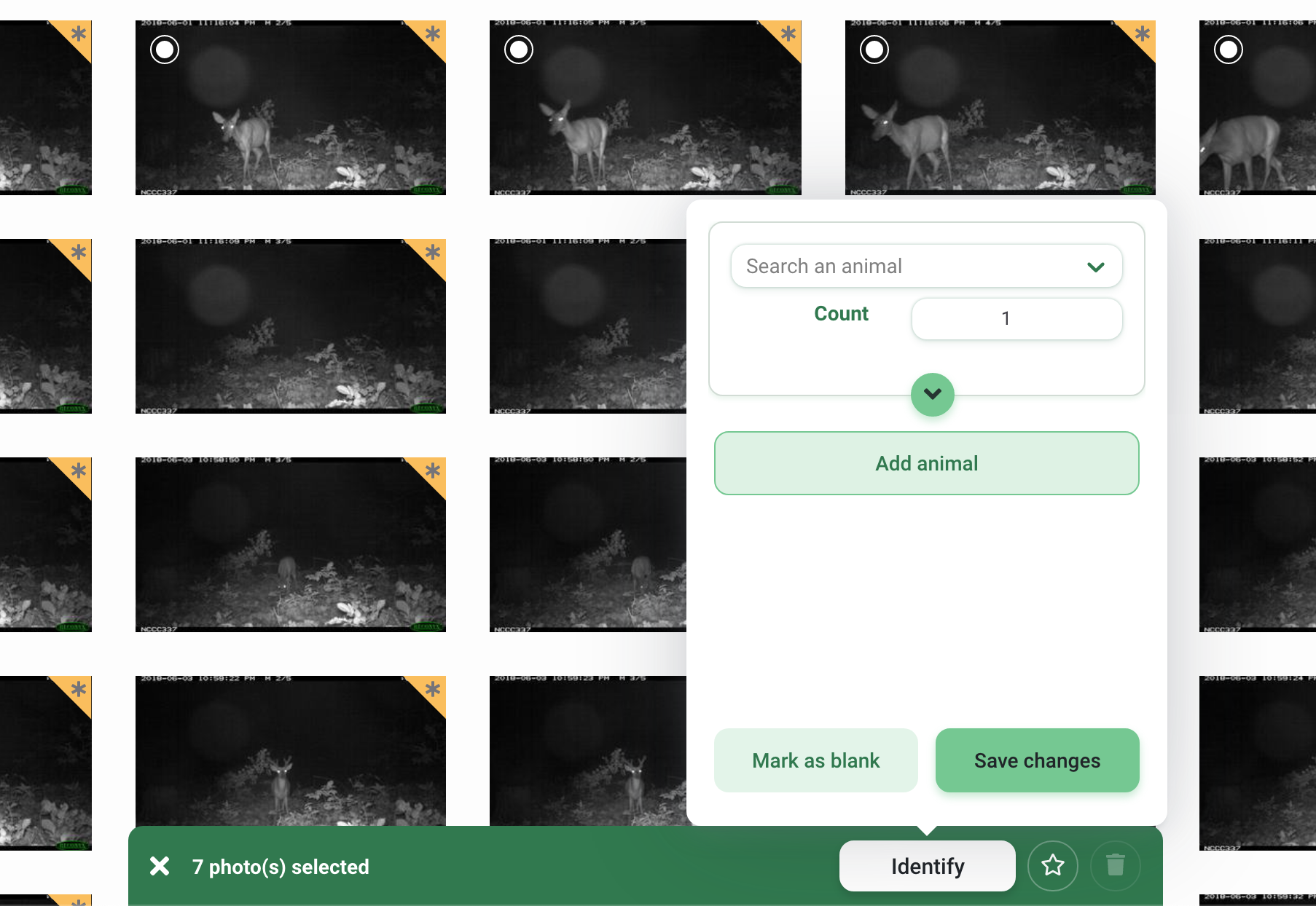
Using Bursts
In many instances, groups of images are taken within a short time frame from one another. These sets of images may likely include the same sets of animals or objects. In this case, assigning the same identification to the entire set of images (called bursts in Wildlife Insights) at once can save a lot of time!
You can view images in Burst mode by entering a time interval in the Burst field. Enter any number of seconds from 0-600. The number of seconds refers to the time between an image and a subsequent image. For example, if a Burst selection of 30 seconds is entered, all images that are taken within 30 seconds of each other will be grouped together.
The number of images within a Burst will be displayed in a red circle in the top right hand corner of an image. Click on a burst group to view the images within that burst.
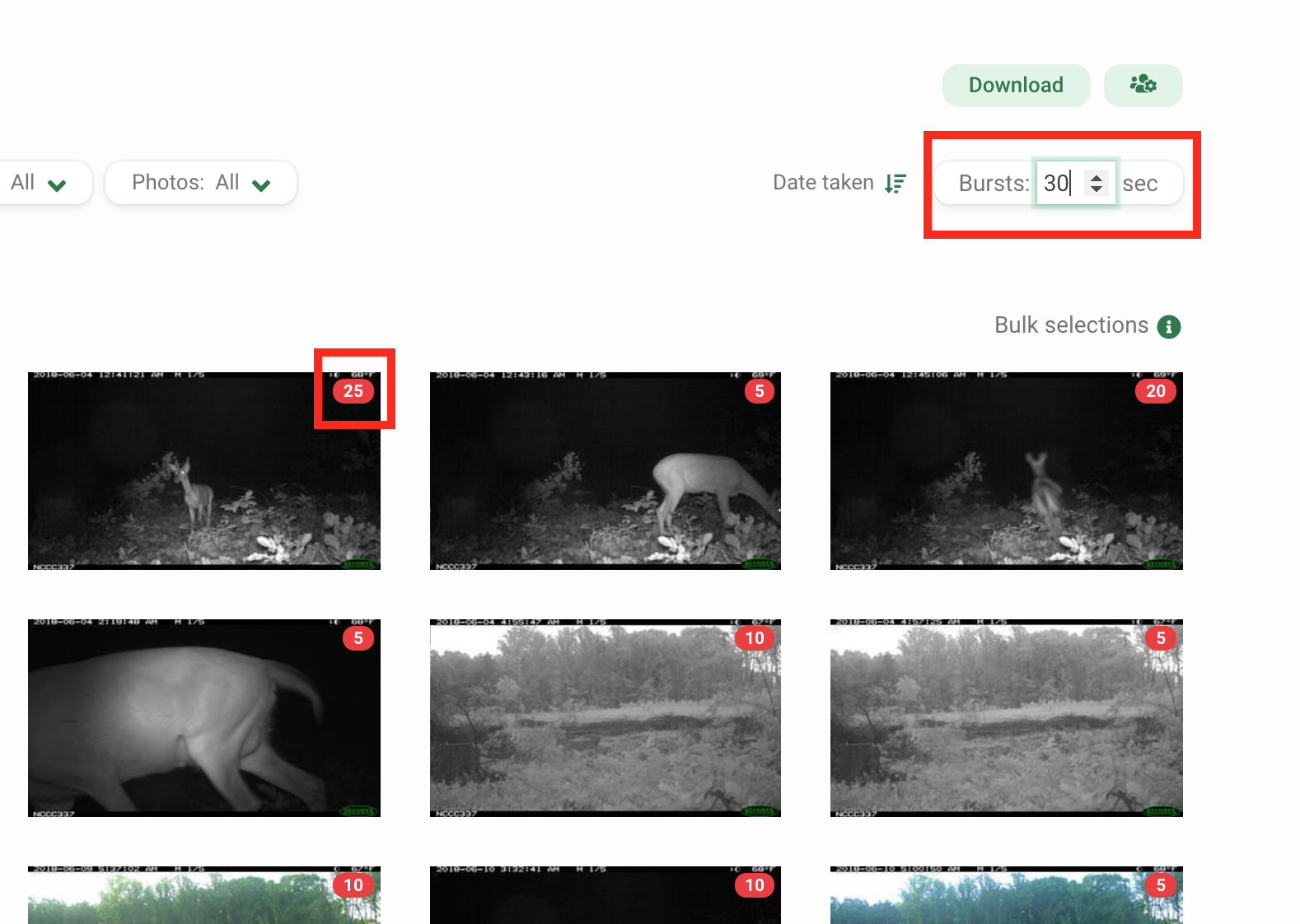
Once the burst opens, you’ll see all of the images in the burst in a small thumbnail preview. Let’s review the major components of this interface:
- The deployment name and timestamp of the first image.
- Track progress in the burst in the Classified section. The numerator shows the number of images that have a confirmed or edited ID. The denominator shows the total number of images in the burst.
- Change the grid size from a small thumbnail to a medium size thumbnail. You can also double click on any image to view a large single image preview. Scroll to view more images in thumbnail view.
- Tokens show the ID assigned to each image. A white token with a dotted outline indicates that the computer vision model has predicted an ID for that image but the ID has not been confirmed by a user.
- A green token indicates an ID that has been confirmed by a user.
- You can see the full ID associated with a token by referring to the identification panel on the right side of the screen.
- The buttons below any ID allow you to confirm or edit the ID associated with the images tagged with that ID token. Press the green “Apply to ## images” to apply and confirm that ID for all images associated with the ID token.
- Press edit to edit the ID. If edited, the edits will be applied to all images associated with the ID token.
- Press Blank to mark all images associated with the ID token as blank.
- Press Cancel to exit the burst view. If this button is selected, no changes will be saved.
- Press Save to save changes and move the entire burst to the Catalogued tab. The next burst will be opened automatically.
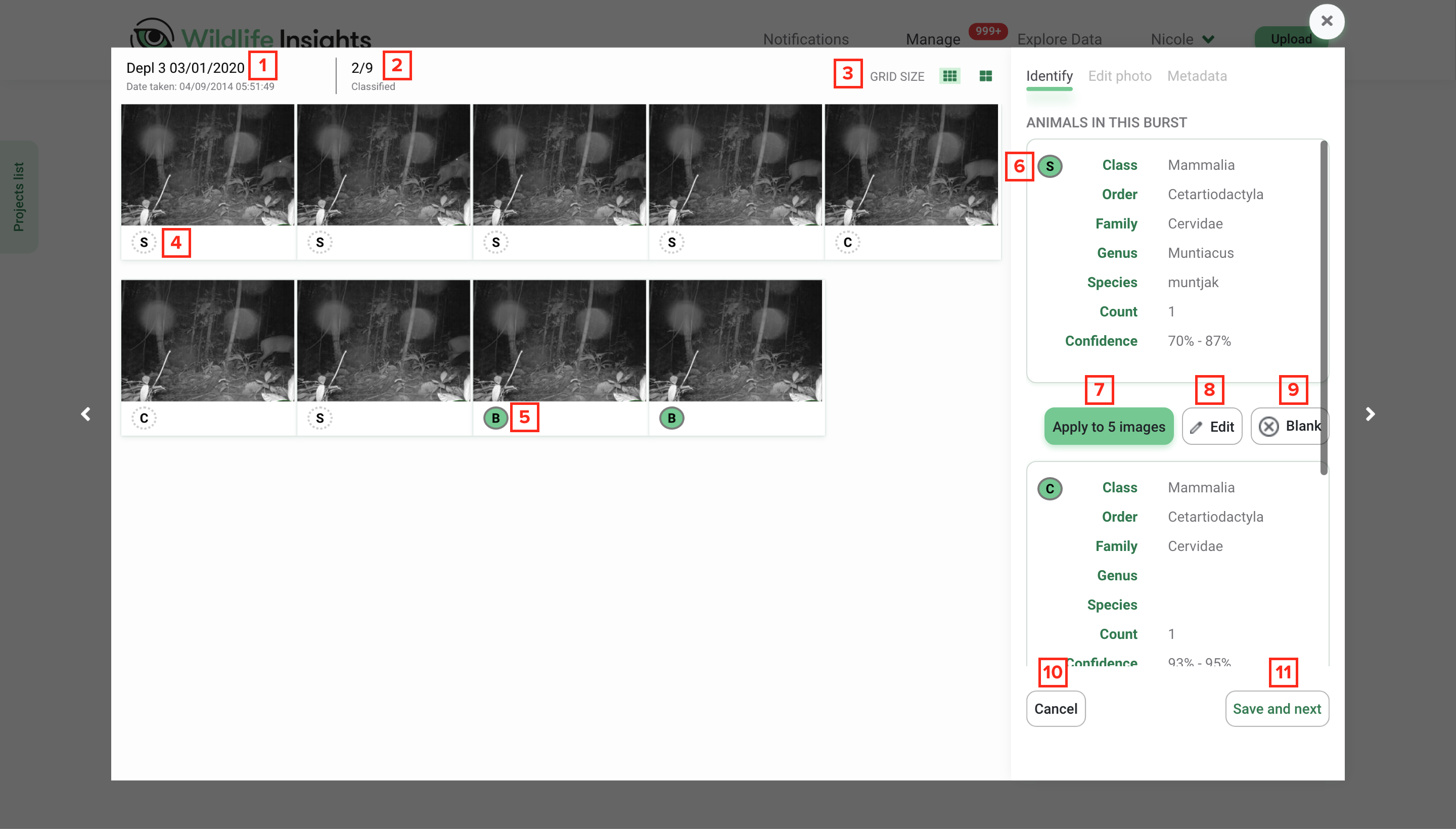
Edit an existing ID in a burst
- Edit the ID by modifying the existing ID or adding additional animals.
- Press Update images to save your edits and update the ID. Any changes made will apply to all the images that were associated with the ID being edited.
- Press Cancel to return to the default burst view. You can also press the X to return to the default burst view.
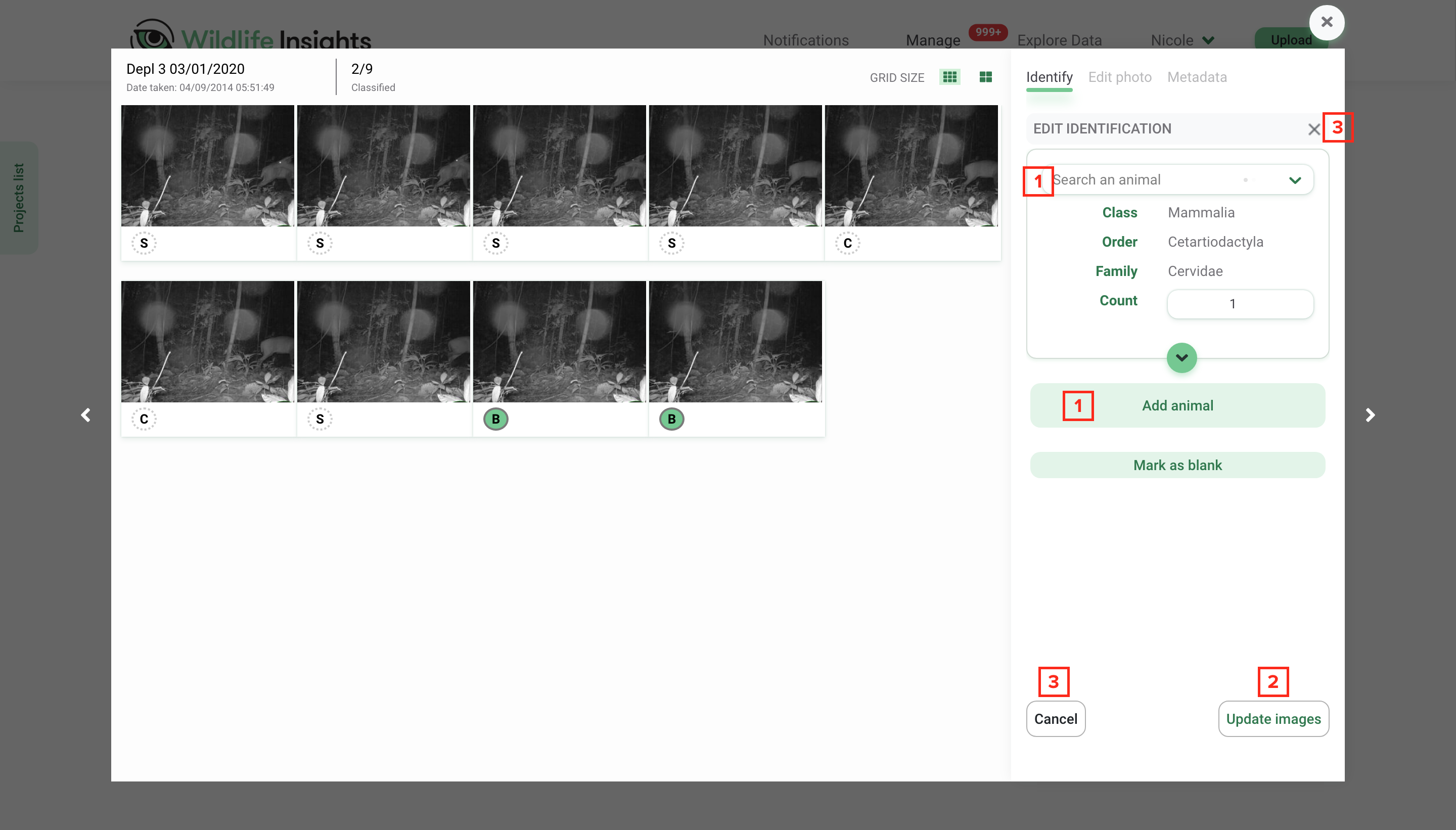
Bulk selections within a burst
- You can select groups of images within a burst by using bulk selection keys (e.g. CTRL+A to select all, drag and select). The images selected will be highlighted in green.
- The number of images selected will be displayed in the identification panel.
- All IDs associated with the selected images will be displayed.
- You can edit the ID or mark images as blank. Any edits will apply to all images selected.
- Press Update images to save your edits and update the ID. Any changes made will apply to all the images selected.
- Press Cancel to exit the burst view and return to the Identify tab.
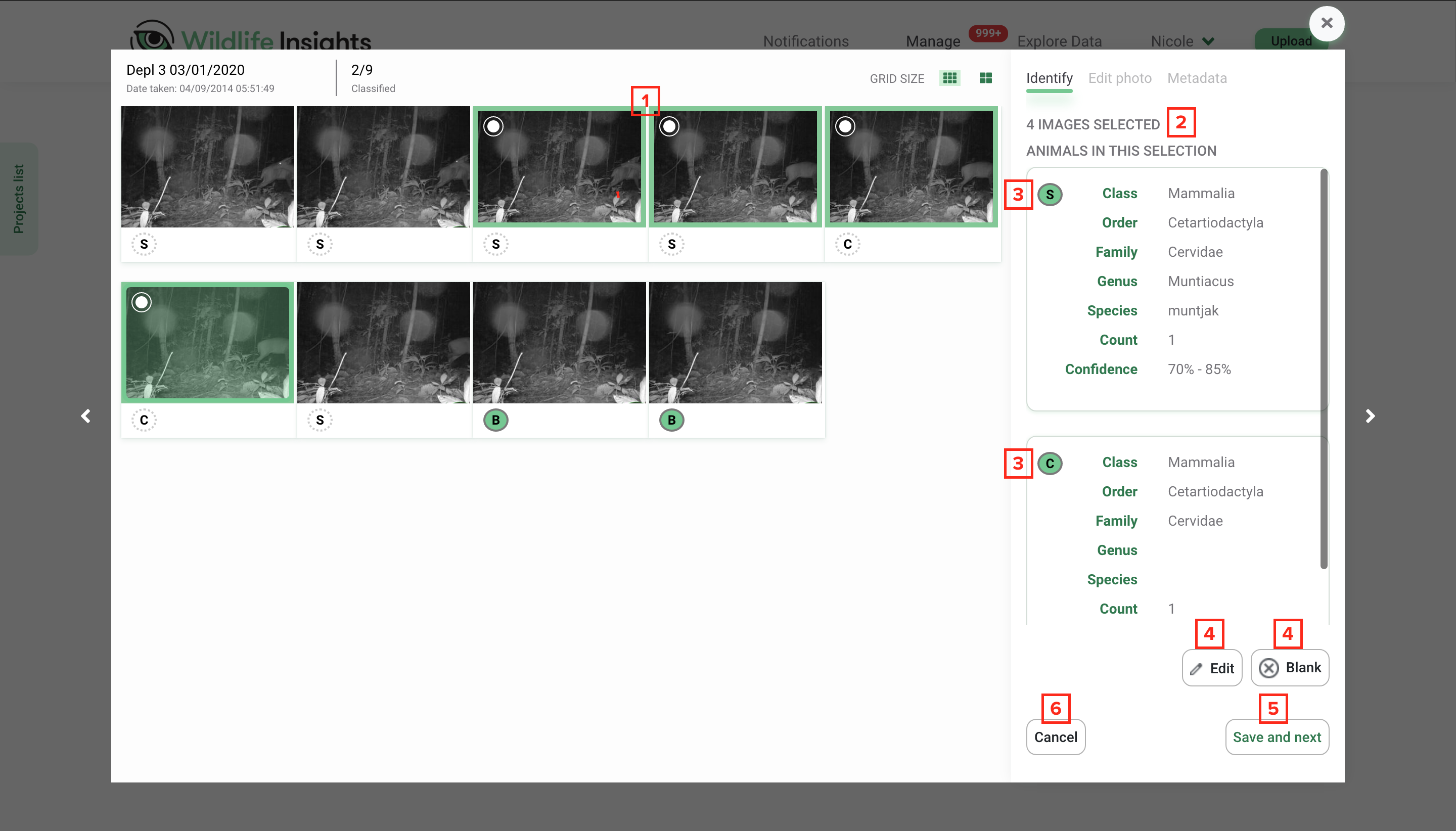
Single image view within a burst
You can double click on any image to view a large preview of the image. Within this screen you can edit the individual image as needed. Note that if you save the ID in this single image preview, the image will be moved to the Catalogued page and the rest of the burst will remain.
- Use the left and right arrows (or the arrows on your keyboard) to move back and forth between images in the burst.
- The Edit Photo and Metadata tabs are activated when viewing a single image. Use these tools to modify or view more information about the single image.
- Close the single image preview by clicking on the X.
- Use the Accept, Edit and Blank buttons to edit the ID of the single image.
- You can choose to view or hide bounding boxes.
- Highlight the image here. The highlight will apply only to the single image.
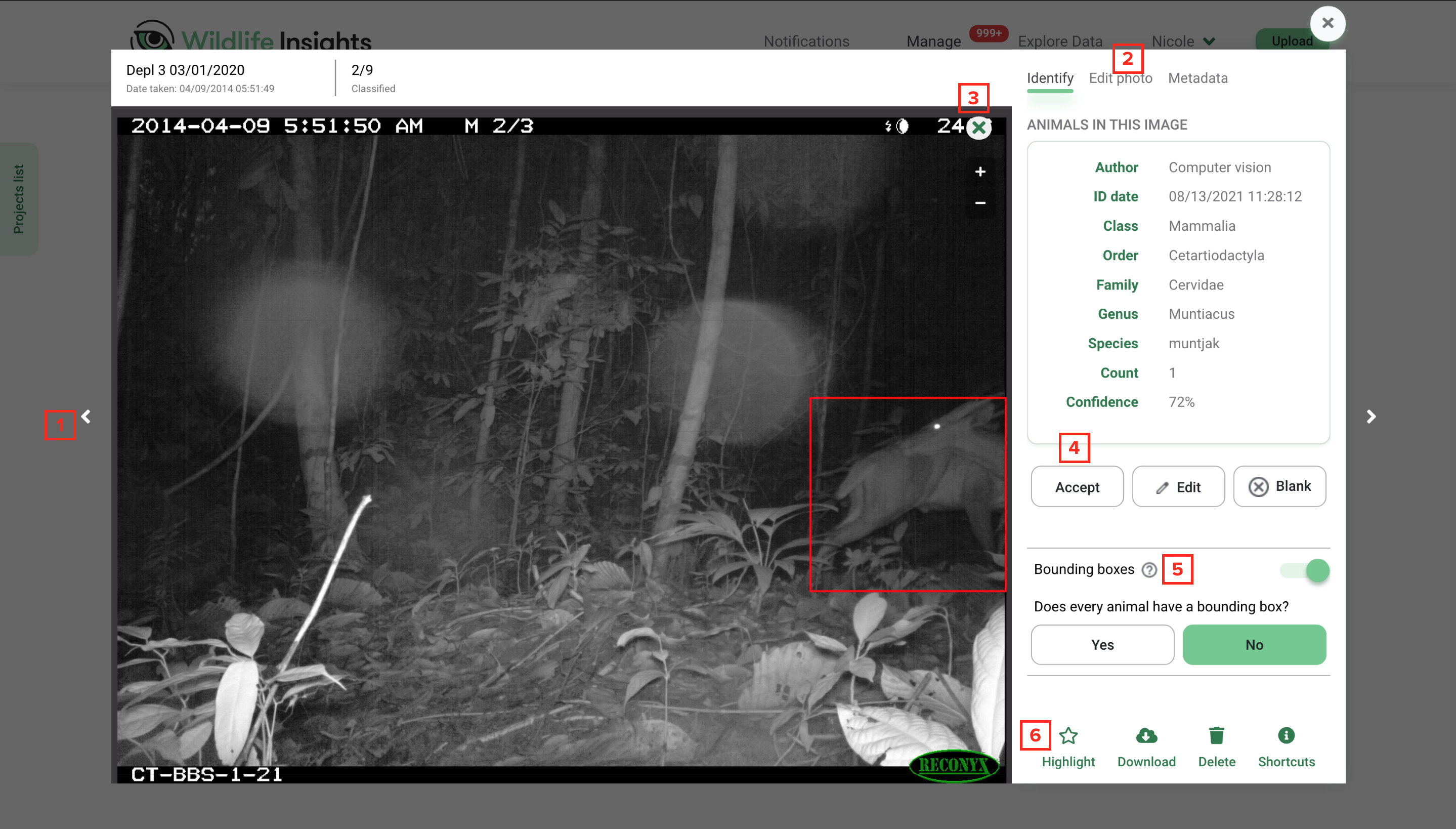
Reviewing progress in bursts
- As you’re confirming IDs, you’ll see the numerator update in the “Classified” section.
- The confirmed ID will also show the number of images that the ID has been applied to.
- An ID confirmed by a user will be displayed as a green token.
- Press Save and next to move all the images in the burst to the Catalogued page. The next burst will open automatically.
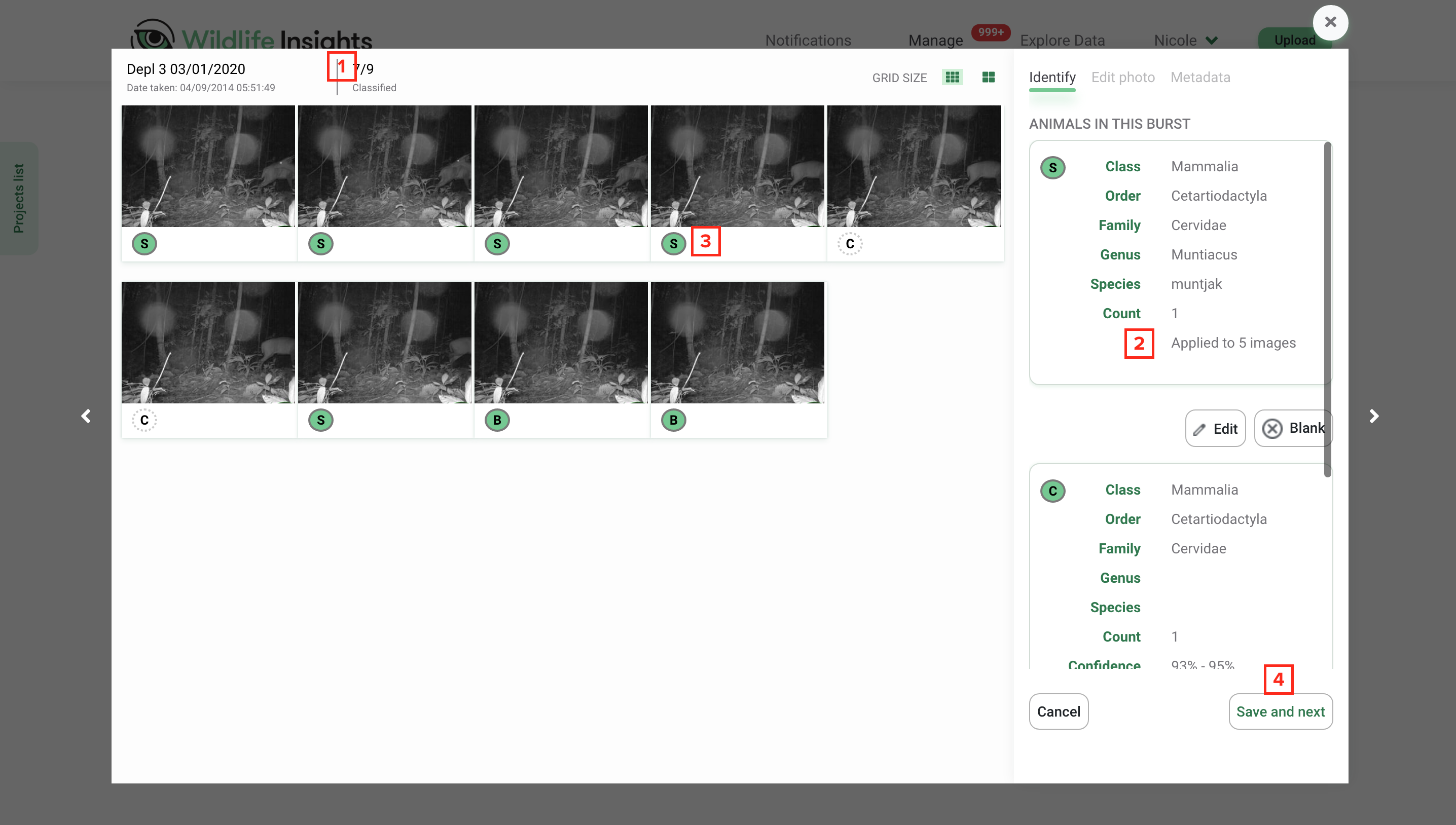
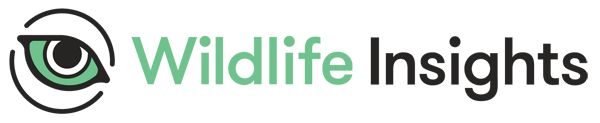
 Back to the guide
Back to the guide